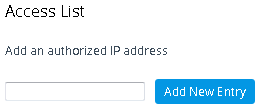Configuring Web and Telnet Access List
The Access List table lets you restrict access to the device's management interfaces (Web and CLI) by specifying up to 50 IP addresses (management clients) that are permitted to access the device. Access to the device's management interfaces from undefined IP addresses is denied (rejected with an HTTP 403 Forbidden response). If you don't specify any IP addresses, this security feature is inactive and the device can be accessed from any IP address.
The following procedure describes how to configure the Access List through the Web interface. You can also configure it through ini file [WebAccessList_x] or CLI (configure system > mgmt-access-list).
|
●
|
Configure the IP address of the computer from which you are currently logged into the device as the first authorized IP address in the Access List. If you configure any other IP address, access from your computer will be immediately denied. |
|
●
|
If you configure network firewall rules in the Firewall table (see Configuring Firewall Rules), you must configure a firewall rule that permits traffic from IP addresses configured in the Access List table. |
|
●
|
You can configure the Access List with management clients that have IPv4 or IPv6 addresses. If you are specifying an IPv6 address, use the shortened address format and without square brackets (e.g., 2010:31::2:56). |
|
➢
|
To add IP addresses to the Access List: |
|
1.
|
Open the Access List table (Setup menu > Administration tab > Web & CLI folder > Access List). |
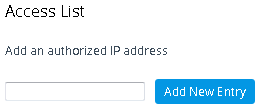
|
2.
|
In the 'Add an authorized IP address' field, configure an IP address, and then click Add New Entry; the IP address is added to the table. |

If you have configured IP addresses in the Access List and you no longer want to restrict access to the management interface based on the Access List, delete all the IP addresses in the table, as described in the following procedure.
When deleting all the IP addresses in the Access List table, make sure that you delete the IP address of the computer from which you are currently logged into the device, last; otherwise, access from your computer will be immediately denied.
|
➢
|
To delete an IP address from the Access List: |
|
1.
|
Select the Delete Row check box corresponding to the IP address that you want to delete. |
|
2.
|
Click Delete Selected Addresses. |